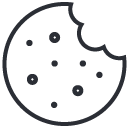With the release of Windows 11, Microsoft introduced a new and exciting era for its operating system. Windows 11 offers a more modern and streamlined user experience compared to its predecessor, Windows 10. Why consider making the leap from Windows 10 to Windows 11?
Before we delve into the migration process, it’s essential to understand the reasons behind upgrading to Windows 11:
- Enhanced User Interface: Windows 11 features a refreshed, centered Start Menu, new taskbar, and redesigned system sounds, providing a more visually appealing and user-friendly interface.
- Performance Improvements: Windows 11 is optimized for modern hardware, offering improved performance and efficiency, which can lead to faster boot times and smoother multitasking.
- New Features: Windows 11 introduces new features like Snap Layouts for easier window management, DirectStorage for faster game loading, and a redesigned Microsoft Store with a wider range of apps.
- Compatibility: Most applications and hardware that run on Windows 10 are also compatible with Windows 11, ensuring a seamless transition.
- Security Enhancements: Windows 11 comes with enhanced security features, such as TPM 2.0 and Windows Defender improvements, making it a more secure choice for users.
Get Ready for Windows 11:
- Check System Requirements: Before you begin, ensure that your PC meets the minimum system requirements for Windows 11, including a compatible 64-bit processor, 4 GB of RAM, 64 GB of storage, and a DirectX 12 compatible graphics card. It’s also necessary to have a Trusted Platform Module (TPM) version 2.0.
- Backup Your Data: Create a backup of your important files, documents, and settings to prevent data loss during the migration process. You can use built-in tools like File History or third-party backup solutions.
- Get Windows 11: Windows 11 is available as a free upgrade for eligible Windows 10 users. To check if your PC is eligible, you can use the PC Health Check tool provided by Microsoft. If your system qualifies, you can download and install Windows 11 through Windows Update.
- Prepare for the Upgrade: Ensure all your drivers and software are up to date. It’s also a good idea to uninstall any outdated or incompatible applications.
- Start the Upgrade: Once you’ve prepared your system, initiate the upgrade process through Windows Update. Follow the on-screen instructions, and Windows 11 will be downloaded and installed.
- Configuration and Customization: After the upgrade is complete, take some time to personalize your Windows 11 experience. Customize your Start Menu, taskbar, and system settings to suit your preferences.
- Reinstall Apps and Restore Data: Reinstall any applications you removed earlier and restore your backed-up data to your new Windows 11 environment.
- Explore New Features: Take advantage of Windows 11’s new features and enhancements. Explore Snap Layouts, the redesigned Microsoft Store, and other additions that can improve your productivity and user experience.
Migrating from Windows 10 to Windows 11 can be a rewarding experience, offering a fresh, modern operating system with improved performance and exciting new features.